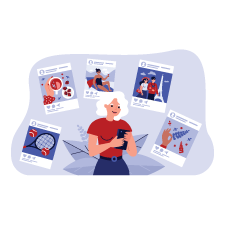Summary: Smartphones, tablets, and computers are three of the most popular electronic devices in the world. In fact, you probably already have one of these three devices. In this article, we’re going to talk about smartphone, tablet, and computer basics while offering usage tips and general tech tips for seniors. By the end of this article, you should have a basic understanding of each device and be able to decide for yourself which device is right for you.
Smartphones, tablets, and computers are three of the most popular and widely used electronic devices in the world. This guide will offer usage basics and helpful tips for smartphones, tablets, and computers.
Due to the popularity of these three devices, many libraries and community centers host classes and lessons to learn more about each one. If you are interested in learning more about any of these devices, we encourage you to explore local resources that can help you advance your knowledge.
Smartphone Usage Basics for Seniors
The amount of functionality and features that modern smartphones have can be overwhelming; however, learning the basics can help make smartphones seem less intimidating.
Operating System – Like computers, smartphones have operating systems. iOS, which is used on iPhone and Apple devices, and Android, which is used on Google, Samsung, and other devices are the two dominant operating systems for smartphones. These two operating systems share some similarities, but some functionalities are quite different. Knowing which operating system you have can make getting tech support and searching for help much easier.
Downloading and Updating Apps – Applications, or apps, are one of the major reasons people want a smartphone. Here are some tips when it comes to apps:
- You will need to use the app store to download apps on your phone. If you have a phone with iOS (iPhone), you will go to the App Store. On an Android phone, you will need to use the Google Play Store. Some apps are available on both Android and iOS phones, while others aren’t.
- Delete apps you’re not using. This will not only free up space on your phone (phones have limited storage space) but will also make it easier to navigate to apps you actually use. If you have an Apple phone, you can just press and hold on an app icon, which will display a mini menu where you can select “delete app”. If you have an Android phone, you can go to the Google Play Store, click your profile icon in the top right, tap manage apps, and select the app you would like to delete.
- Keep apps up to date. Updates can have significant impacts on the functionality and features of your apps. By going to the app store, and then your profile, you can see which apps have an update.
Data Usage – Whenever you’re using online features, such as browsing the internet or streaming a video, and you are not connected to Wi-Fi, you will be using cellular data. This is important because depending on your phone plan, you could have a limited amount of cellular data that you can use each month. If you go over that amount, you could be subject to extra charges on your bill.
Check with your plan provider to see if you have a data limit for each billing cycle. If so, consider downloading your provider’s app so you can more easily track your data usage.
Phone Tip for Seniors: Apps use varying amounts of data. Reading an article online will use less data than streaming a video on Netflix. Social media apps can be surprisingly data-consuming! If you’re nearing your data limit for the month, try to wait to check social media or stream videos until you can connect to Wi-Fi.
System Updates – Like apps, your smartphone’s system will get regular updates to improve the security, functionality, and features of your phone. Since these updates often include security updates that help protect your information, it is important to keep your phone’s system as up-to-date as possible. You will typically receive a notification when a system update is available.
Smartphone Accessibility Tips for Seniors
Smartphones have come a long way since they first debuted in 1994, especially in terms of accessibility and ease of use. However, many seniors aren’t aware of how to enable these features to make their devices easier to use. Let’s take a look at some helpful smartphone tips for seniors.
Whether your phone has an iOS or an Android operating system, your device will have multiple accessibility features built in. To access these features, you will want to navigate to your Settings and look for “Accessibility”. Various options can be found on this menu such as:
- Changing your display and text size – if you find yourself holding your phone far away to read it, consider enlarging the text.
- Audio descriptions and spoken content – enabling these settings can further help if you are unable to read the content on your phone. With these settings, your device can read selected content aloud.
- Motor accessibility options – Most smartphones also come with options to assist those with motor or physical limitations. These options can include using voice control for your phone or adjusting how your screen responds to your touch.
- Subtitles and Captioning – the National Institute on Deafness and Other Communication Disorders reports that 22% of adults ages 65-74 have disabling hearing loss. Subtitles and captioning are available on most devices. Additionally, most smartphones are compatible with hearing aids (depending on the type of hearing aid).
What Seniors Should Know About Tablets
Tablet computers, typically just called tablets or pads, are mobile devices that are larger than smartphones but smaller than laptops. These devices have touchscreen functionality and can be used for various purposes including streaming media, browsing the internet, sending e-mails, video chatting, and more. Due to the versatility of tablets and their larger size, they have become increasingly popular over the past few years.
Tablets are a great option for seniors who want access to a variety of applications and functionality on a lightweight device. If you are looking to get your first tablet, and are unsure what to look for, here are a few tips:
- If you have a smartphone already, consider getting a tablet with the same operating system.
For example, if you have an iPhone, consider an iPad. If you have an Android phone, such as a Galaxy, consider a tablet that also uses the Android operating system such as a Galaxy Tab. This way, you only need to learn one operating system.
- When you purchase a tablet, they often come as Wi-Fi only, or Wi-Fi with a data plan.
If you get a Wi-Fi-only tablet, you will only be able to use online features when you are connected to Wi-Fi. If you get Wi-Fi plus a data plan, you will be able to connect to the internet via Wi-Fi or your cellular network (3G, 4G, etc.). You can set up your data plan for your tablet with whichever carrier your smartphone plan is through. If you don’t have a smartphone, you can set up a plan with a cellular provider for your tablet.
- Consider what you want to use your tablet for.
Why are you interested in getting a tablet? Write down a list of features you’re looking for in a tablet. This will help you immensely when it comes time to shop and compare tablets. After all, you don’t want to overpay for a tablet that has a bunch of features you aren’t interested in using. Additionally, some tablets are better at certain things than others. If you have a pre-written list, you can speak more confidently to sales associates, or check listed features online against your written list.
Senior-Friendly Tablet Accessories
There are countless accessories available for tablets and iPads, and sometimes narrowing down which accessories are worthwhile can be difficult. Below, we list some tablet and iPad accessories that that be beneficial for seniors.
Rugged Tablet Case – there are many benefits to investing in a rugged case for your iPad or tablet. Firstly, these cases will help protect your device if it is dropped onto the floor. Secondly, many rugged cases come with some sort of grip assistance such as textured grip surfaces or hand straps. This can make your tablet more comfortable to hold and help prevent drops.
When you shop for tablet cases, you’ll need to know what kind of tablet you have and what size. Some cases will fit the same size tablet from a variety of brands, whereas other cases may be brand-specific.
Tablet Holder or Stand – investing in a tablet holder or stand can help reduce the strain on your hands and neck when using your tablet. Many tablet cases come with a small stand built into the case, but you may need to get an individual stand depending on your needs.
When choosing a tablet holder or stand, consider where you plan on using your tablet the most. If you typically use your tablet in bed or on the sofa, you may consider picking up a soft tablet holder that will be comfortable when set on your lap. If you generally use your tablet at a table, you may consider a tablet stand that holds your device at a comfortable height.
Stylus – stylus pens can make using your touchscreen easier, especially if you have noticed that your touchscreen doesn’t respond well to your fingertips. There are two main styles of stylus pens: one with a round nub at the end, and one that looks like a regular pen with a pointed end. If you simply need a stylus to make using your touchscreen easier, then you can probably stick with a stylus with a round nub end (these are also generally cheaper).
The other style, the one that looks like a regular pen, is a good option if you would like to make hand-written notes or draw in drawing apps. For seniors who have difficulty holding slim objects like a pen, you may consider a kid-friendly tablet stylus. Kids’ styluses are typically much thicker and may be more comfortable to hold.
Keyboard – did you know you can get a keyboard for your tablet? Seniors who do a lot of typing, whether it’s for e-mails or typing up documents, may find the touch keyboard difficult to work with. If you’re more comfortable using a more traditional style keyboard, you can get one for your tablet. There are generally two types of keyboards that you can get for your tablet: a keyboard that’s part of a case, or a wireless keyboard that connects via Bluetooth.
Regardless of which type of keyboard you get for your tablet, always be sure to check if the keyboard is compatible with your device. Though many keyboards are compatible with a wide range of brands, some are only compatible with specific ones.
Tablet Tip for Seniors: When deciding on tablet and iPad accessories, don’t rule out accessories marketed for children. Though they may not be the most stylish option, tablet accessories made for kids are typically more durable and more comfortable to use. Just make sure you’re choosing accessories that are compatible with your device.
An Introduction to Computers and Laptops for Seniors
Of all the devices we mentioned on this page, computers and laptops have been around the longest. Because of this, seniors are more likely to have some experience using a computer or laptop to browse the internet or check e-mails. If you haven’t had a chance to work with a computer or laptop, or are looking to expand your knowledge, you’re in the right place.
To begin, we’ll discuss the three operating systems and some pros and cons of each. Don’t worry, we’re going to keep things simple and avoid getting too technical.
Apple macOS – Apple’s Mac desktop computers and laptops use the macOS operating system.
- Mac computers are generally very user-friendly
- Mac laptops and computers have voice control
- Macs tend to be a bit more expensive and can be more expensive to fix compared to other systems
Microsoft Windows – Developed by Microsoft, Windows is the operating system found on most computers and laptops that aren’t Apple.
- Most common operating system – the computers at your local library probably have Windows
- There are more options when it comes to choosing a computer that runs Windows
- Since Windows is such a popular operating system, there’s more nefarious software made for Windows than Mac
ChromeOS – Developed by Google, ChromeOS is a cloud-based operating system used on Chromebooks.
- Chromebooks are some of the most user-friendly laptops on the market
- Chromebooks also tend to be a cost-effective option for both students and seniors
- Compared to laptops with Windows or macOS, Chromebooks generally aren’t as powerful
Knowing which operating system your laptop or desktop computer is running is a valuable piece of information – it can help make things easier when contacting tech support and can also help you find the right information when troubleshooting.
Computer Tip for Seniors: If you’re ever unsure of how to do something on your device, open your internet browser and search “how to __ on [operating system]”. Since operating systems do things a little differently, this can help ensure you get the right information for your device. Here’s an example: “How to create a new folder on Windows”.
Desktop Computer or Laptop: Which One is Right for You?
You may find yourself wondering if you should get a desktop computer or a laptop. For many seniors, a laptop will generally be the better option than the two, and here’s why:
- Laptops are generally not very heavy, and some models are extremely lightweight
- Today, there are many affordable options for laptops
- Laptops are all-in-one, so you typically don’t have to worry about buying any additional parts or accessories
There are some cases where a desktop computers may make more sense for your needs, such as:
- Generally, desktop computers are more powerful due to their bigger size and better cooling
- More older adults are getting into playing video games, which is typically easier to do on a desktop computer
- Desktop computers are often easier (and cheaper) to repair when compared to laptops
Ultimately, whether a laptop computer or a desktop computer is right for you will depend on your individual needs. What do you want to use it for? Is portability important? In some cases, it may make more sense for you to get a tablet instead of a computer.
We hope that with the information provided above, you have a better understanding of smartphones, tablets, and computers. Remember: the best way to learn more and become confident with a device is to use it frequently.
On the next page of this guide, we’ll explore one of the main purposes for which people use the above devices: Exploring Social Media for Seniors.
Sources
Touchscreen trouble? It could be zombie finger, Consumer Reports. Accessed March 2024
https://www.consumerreports.org/cro/news/2015/06/zombie-finger-and-touchscreens/index.htm
Quick Statistics About Hearing, Balance, & Dizziness, National Institute on Deafness and Other Communication Disorders. Accessed March 2024
https://www.nidcd.nih.gov/health/statistics/quick-statistics-hearing
Why Video Games Click With People 50-Plus, AARP. Accessed March 2024
https://www.aarp.org/home-family/personal-technology/info-2023/50-plus-gamers.html